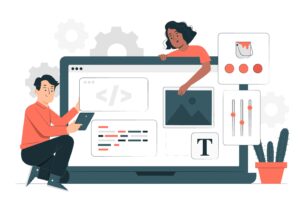HP printer error 49 on HP LaserJet printer is the problem related to communication error codes. Sometimes they can be very tricky to troubleshoot. However, these are temporary and they sometimes can simply be removed from the printer just by rebooting your device. In HP Printer Error Code 49.4c02 the printer cannot process the file that has been sent to it and resolving Network and connectivity-related issues clearing pending printing jobs and reboots can help you resolve this problem.
What is HP printer error 49 on HP LaserJet printer and how can this be resolved?
The error 49 in the HP printer is generally caused due to communication failure between your computer and your HP printer. The common problems that can cause this error includes –
- Invalid print commands are given to your HP printer.
- Damaged data transfer
- Invalid operations
- Registry errors
- There may be some print jobs in the queue already.
Solution 1 –
Click on cancel job to clear all the memory.
This is a highly suggested solution by printer technicians from HP as well. You can always click on the cancel job button on the printer that will help the printer to erase of memory of what it has been printing. After this, you can turn off your printer and wait for some time and turn it on again and check whether your HP printer is still displaying HP-service error 49 or not. In case it is still displayed then you will need to go to solution 2.
Solution 2 –
Deleting the pending printing jobs can be a solution to this problem. If any printing jobs are pending in the queue of printers then you can delete them and resolve this error. To perform this step you will need to follow the following instructions –
- Firstly,clicks on the printer icon and open the printer device.
- Click on the print queue to open up the full list.
- Delete all the previous print jobs and the ongoing print jobs that are in the queue.
Now the error 49 should be resolved.
Solution 3 –
You can also try to disable the advanced printing features.
- Firstly you will need to click on the windows logo printers.
- After this, you will need to select the printer queue and choose the printer preferences.
- Click on the advanced option and select the advanced printing features.
- Now you will need to disable this so that this error can be solved.
Solution 4 –
You can also remove the DIMM from the printer.
- Firstly turn off the printer and clear all the DIMM and the third party DIMM as well from your printer so that it erases all the printing memory.
- Keep in mind to keep the firmware DIMM and not remove it.
- Also, remove the EIO devices before turning on your printer.
- If your code 49 error is resolved then you can install each of the following DIMM along with the EIO device separately ensuring that the printer’s power is off.
- Now you can switch on the power of your printer and start.
- If the issue is resolved then it is great but if it is not then you can also try to replace the firmware once with the formatter of the LaserJet HP printer.
Solution 5 –
You can also try to update your printer’s firmware.
It is also a common reason and outdated and damaged firmware can be a cause of this error. If you are using the corrupted one the HP 49 error will pop up and you can easily remove it by updating your firmware with the latest and newer version.
Solution 6 –
You can also try printing test pages.
- To perform this you will need to turn your printer off and remove all the power cables that are connected to it.
- Now check if your HP LaserJet printer switches to a ready state or not.
- Power on your printer and printer test page.
- If the page print correctly then the error is more likely to be disappeared.
These are some of the basic solutions that you can try at home if you see the error 49 error. In case these solutions are not working then you can try to contact HP customer care service that can provide you with experts that can help you resolve the problem.
Also Read :