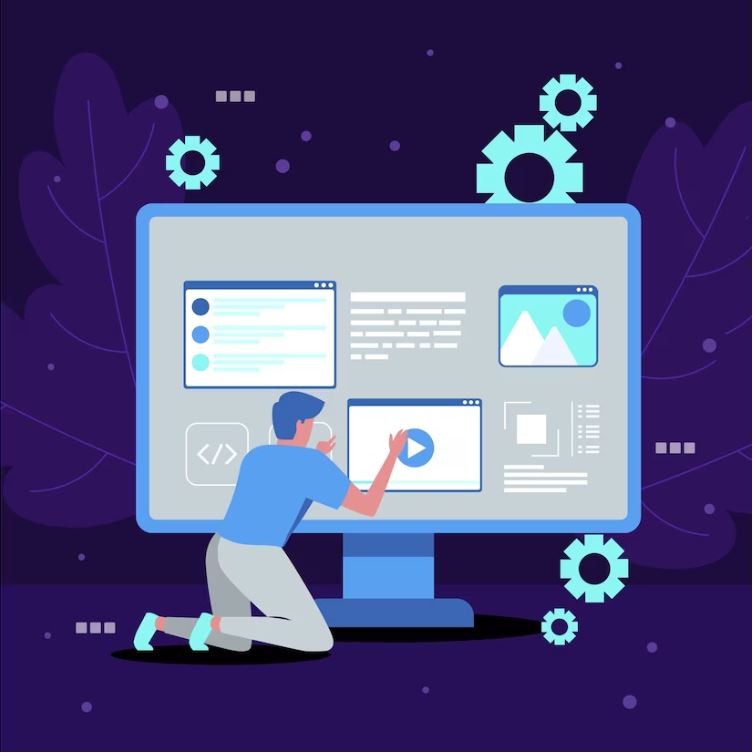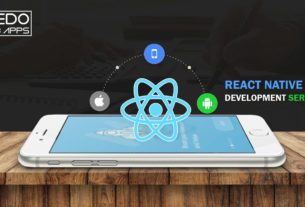Introduction
For creating cross-platform mobile applications, developers are increasingly turning to React Native. One crucial aspect of app development is the choice of fonts and their respective sizes. In this article, we will explore how to set the font family and size in React Native, including the default font family list and how to customize it for specific components.
React Native Font Family Size
When it comes to setting the font size in React Native, the fontSize style property is used. It allows you to specify the size of the text in logical pixels (dp). Here’s an example of setting the font size for a Text component:
<Text style={{ fontSize: 18 }}>Hello, World!</Text>
In the above code snippet, the font size is set to 18dp. This value can be modified in accordance with your needs.
React Native Picker Font Family
The Picker component in React Native is commonly used to render dropdown menus. To set the font family for the options displayed within the Picker, you can make use of the style prop.
<Picker
style={{ fontFamily: ‘Arial’, fontSize: 16 }}
// Other props
>
{/* Options */}
</Picker>
In the example above, the font family is set to Arial, and the font size is set to 16dp. You can replace the font family name with any other font available on the device or import a custom font.
React Native Default Font Family List
By default, React Native uses the system font as the default font family. However, the specific font used as the system font can vary across different devices and platforms. To ensure consistent typography across different devices, React Native provides a list of default font families that you can use.
Here is a list of the default font families available in React Native:
- iOS: Arial, Helvetica, Verdana, San Francisco, Courier, Times New Roman
- Android: Roboto, Noto, Droid Sans, Arial, Helvetica, Courier, Times New Roman
To set the default font family for your entire application, you can use the Text component’s defaultProps property. For example:
Text.defaultProps = {
style: { fontFamily: ‘Arial’ },
};
In the above code snippet, we set the default font family for the Text component to Arial. You can replace Arial with any other font from the default list or a custom font.
Customizing Font Family for Specific Components
While the default font family provides consistency across your app, you may need to customize the font for specific components. React Native allows you to override the default font family for individual components by applying a custom style.
<Text style={{ fontFamily: ‘Roboto’ }}>Custom font for this Text component</Text>
In the above example, the font family for the Text component is set to Roboto, overriding the default font family set for the entire application.
Conclusion
Choosing the right font family and size is essential to create visually appealing and readable mobile applications. In this article, we explored how to set the font family and size in react native font family, including the use of the fontSize style property and customizing the font family for the Picker component. We also discussed the default font family list provided by React Native and how to customize the font family for specific components. By leveraging these techniques, you can create engaging and consistent typography in your React Native applications.
Remember to experiment with different font families and sizes to find the combination that best suits your app’s design and enhances the overall user experience.
Author: Pratik Patel
WEDOWEBAPPS LLC is an IT service company in the USA. We provide the services of Mobile App Development Services in the USA, Website App Development Services in the USA.